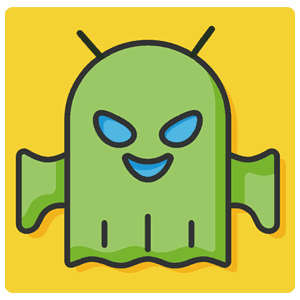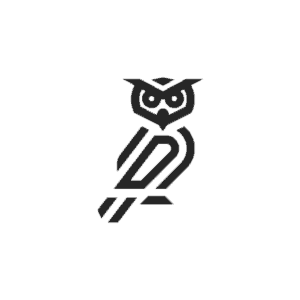
| Name | Night OWL TV |
| Developer | Raj Yadav |
| Size | 5MB |
| Version | 8.4 |
| Last updated | October 01, 2020 |
Contents
Download Night OWL TV APK Latest Version for Android
Are you that kind of person who always looking for google drive links for downloading online movies? Just because of super download speed and stability? Oh boy, you are in the best suitable place. We found the android app named Night OWL Tv APK that perfectly made for them who loves downloading content from GDrive.
No other app provides Gdrive links to download movies except some telegram channels.
Related app: YT Player APK – Download for Free
Screenshots
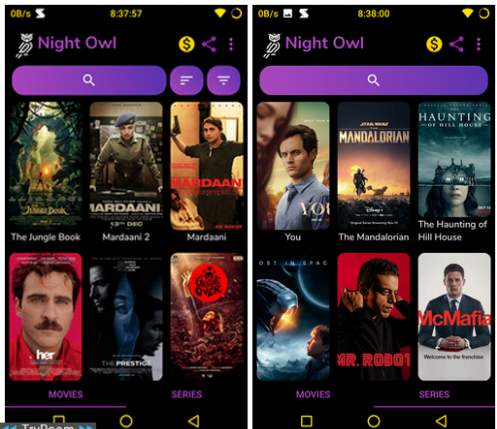
Features
- 50 Gaana+ coupons for FREE on FCFS basis!
- Re-designed UI!
- Universal Streaming – Paste any Gdrive video and stream it on-the-go!
- IMDb Ratings added.
- Genre added.
- Plot added (series only).
- A lot of major bug fixes.
For People who are new to Night Owl:
We all know Gdrive is the best when it comes to Stability and Speed to download pretty much everything but today I’m gonna talk particularly about Movies & Series.
We all go through a lot of websites and groups just to find a movie and end-up getting many dead links and ads but that changes now.
Presenting you Night Owl, a very simple and minimal app that will change how you download Movies & Series.
You can download the latest Movies & Series directly from Google Drive. That’s not all, you can request for Movies/Series directly from the app!
No banners, No unwanted link shorteners, and No Redirects.
Just 1 ad and you’re good to go!
What’s more, you ask?
We don’t discriminate between Hollywood & Bollywood, a good movie, is a good movie and we add them all.
We add Bollywood movies and most Hollywood movies in Dual Audio (Hindi-English) because having an option is always better. We update the links as soon as a better print is available. You can report any issues directly from the app.
F.A.Q
What’s with the Quality?
It's important to understand that "Quality" thing you see on the info page(also known as "prints").
1. HDCAM - Low quality - It's usually available right from the day of release. HDCAM is for the people who just can't wait.
2. HDTC - Low/Medium quality - It's a bit better than HDCAM and "watchable" as we like to call it.
3. HDRIP - High quality - This is where the game starts. Most people wait for this print because it has high quality audio and video.
4. HDTV - High/Great quality - HDTV is quite similar to HDRIP.
5. WEB-DL - Excellent quality - This is available when the movie/series is available on streaming platforms such PrimeVideo, Netflix, etc.
6. BluRay - Outstanding quality - This may take anywhere between 6 to 12 months and this is best you can get.
All in all,
HDCAM/HDTC - For people who can't wait.
HDRIP/WEB-DL/BluRay - For quality lovers.
2. Link is always opening in Drive app?
We don't recommend the use of Drive app because it comes with its own flaws. Now, there are 2 ways to stop Drive app from snatching the link:
1. Fixing the Default behaviour: (Recommended)
Watch the video above or follow these steps -
i. Open Settings > Apps.
ii. Search for "Drive" app.
iii. Click on "Open by default" (or similar).
iv. Click on "Open supported links in the app".
v. Choose "Ask every time". That's it!
2. Disabling/Uninstalling the Drive app:
In case if the above method doesn't work, you can disable the "Drive" app entirely -
i. Open Settings > Apps.
ii. Search for "Drive" app.
iii. Click on "Disable" or "Uninstall".
NOTE: These steps might not be exactly the same depending on the Android version and UI!
3. How to Download movies on Night OWL?
After the release of Night Owl v7, we had to change the Download method due to a limitation of Google Drive where users could not download anything for upto 24hrs after a certain amount of downloads. We decided to use a 3rd party service called "Drivebox" and here's how it works: 1. Click on the "Download" button. 2. Choose a browser. 3. Click on "Login to Download". (*) 4. Allow Klop to link with your Google account. (*) 5. Click on "Download" on the next page. 10. Click "Download Anyway". That's it! (*) -- These steps are required only for the first time. NOTES: 1. Don't use your primary Gmail ID! 2. Drivebox comes with its own ads. It's recommended to use a browser with an ad-blocker. 3. Drivebox copies the file to your Drive account so you should always delete those movies (incl. from trash) and make sure you have enough space in your Google Drive. 4. Drivebox is a 3rd party service and Night Owl does not guarantee about the proper functionality/safety/usability/etc. 5. The steps may not be exactly as shown in the video depending on your Android UI. 6. This method is applicable to movies added after Night Owl v7. Report Movies with download link other than "drivebox.club" or Direct Gdrive(drive.google.com).
4. How to Download Series?
You can Download one episode at a time or entire season at once. Watch the video to learn how.
Notes:
1. Your browser must support "Desktop Mode" to download the entire season at once.(Chrome, Kiwi, etc.)
2. You need to have a zip extractor app (ZArchiver recommended).
3. Some seasons may have 2 or more zip files, in which case you should always keep those parts in 1 folder and extract the 1st zip file, the other zip files should extract automatically.
5. How to Watch Online/Stream?
Night Owl now uses an external video player to stream Movies and for that a supported video player is required (works best with VLC Media Player).
Features offered by movie streaming via VLC Player:
1. Switch between audios (if available).
2. Disable/switch subtitles (if available).
3. Add external subtitles.
and more...
For Movies:
1. Follow the Download process.
2. Stop at the final page and just copy the link.
2. Click on "Watch Now" and paste the link.
4. Again click on "Watch Now" and Enjoy!
For Series:
1. Click on the "Download" button.
2. Select season.
3. Choose your desired episode.
4. Click on the Download button.
5. Stop at the final page and just copy the link.
6. Click on "Watch Now" and paste the link.
7. Again click on "Watch Now" and Enjoy!
NOTE:
1. Streaming issues with video players other than VLC won't be entertained.
6. Why only 720p?
Not everyone has unlimited data. 720p movies usually take around 1GB of storage space whereas 1080p movies easily go above 2GB and the difference between 720p and 1080p is not significant especially in phones. About 480p, the quality is noticeably bad but it's still enjoyable and uses much less data; we might include 480p in the future.
7. How to Report bugs/issues?
You should always Report Movie/Series related issues using the Report button (⚠) present on top of every Movies and Series page. In case of app issues (crashes, unknown errors, etc.), you can report these issues in our Telegram Group (preferred) or email us at "[email protected]".
8. How to contact the Night Owl Team?
Join our Telegram Group (@nightowlfam) to contact us and other users. You can chat with other users, discuss something, ask for movie recommendations and pretty much anything! OR you can use the ancient medium known as "email" at '[email protected]'.
9. What makes Night Owl different?
There are many other services available on the Internet very similar to Night Owl but what makes us different is:
1. The quality of service.
2. We use Google Drive which is the fastest storage solution on the Internet.
3. Easy-to-use app.
4. Regular movies/series updates.
and many more reasons to give Night Owl a shot!
10. What is Google Drive(Gdrive)? What makes it special?
Gdrive is the fastest storage solution on the Internet. It's faster, safer and much more consistent than Torrents or any other service for that matter.
11. How to request for movies/series?
Use the Request button(+) present on the left side of the FAQ button(!).
12. What about Subtitles?
Most of the Movies/Series on Night Owl already come with Subtitles but you can always add subtitles manually using the following methods:
1. MX Player-
i. Play the video.
ii. Click on the top-right 3 dot menu button.
iii. Click on "Subtitle".
iv. Click on "Online Subtitles".
v. Click on "Search".
vi. Tick the "Enter your search text" checkbox.
vii. Just enter the movie name.
viii. Choose a subtitle and click on "Download".
2. VLC Player-
i. Play the video.
ii. Click on the subtitles button.
iii. Click on "Download subtitles".
iv. Tick the "Manual search" check box.
v. Enter the details.
vi. Select a suitable subtitle.
3. You can also use any 3rd party service such as "Get Subtitles" app.